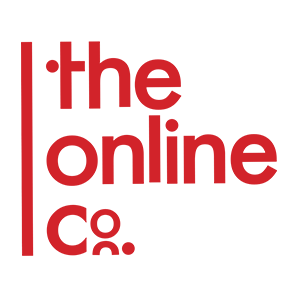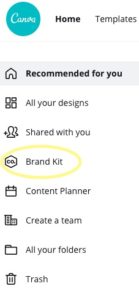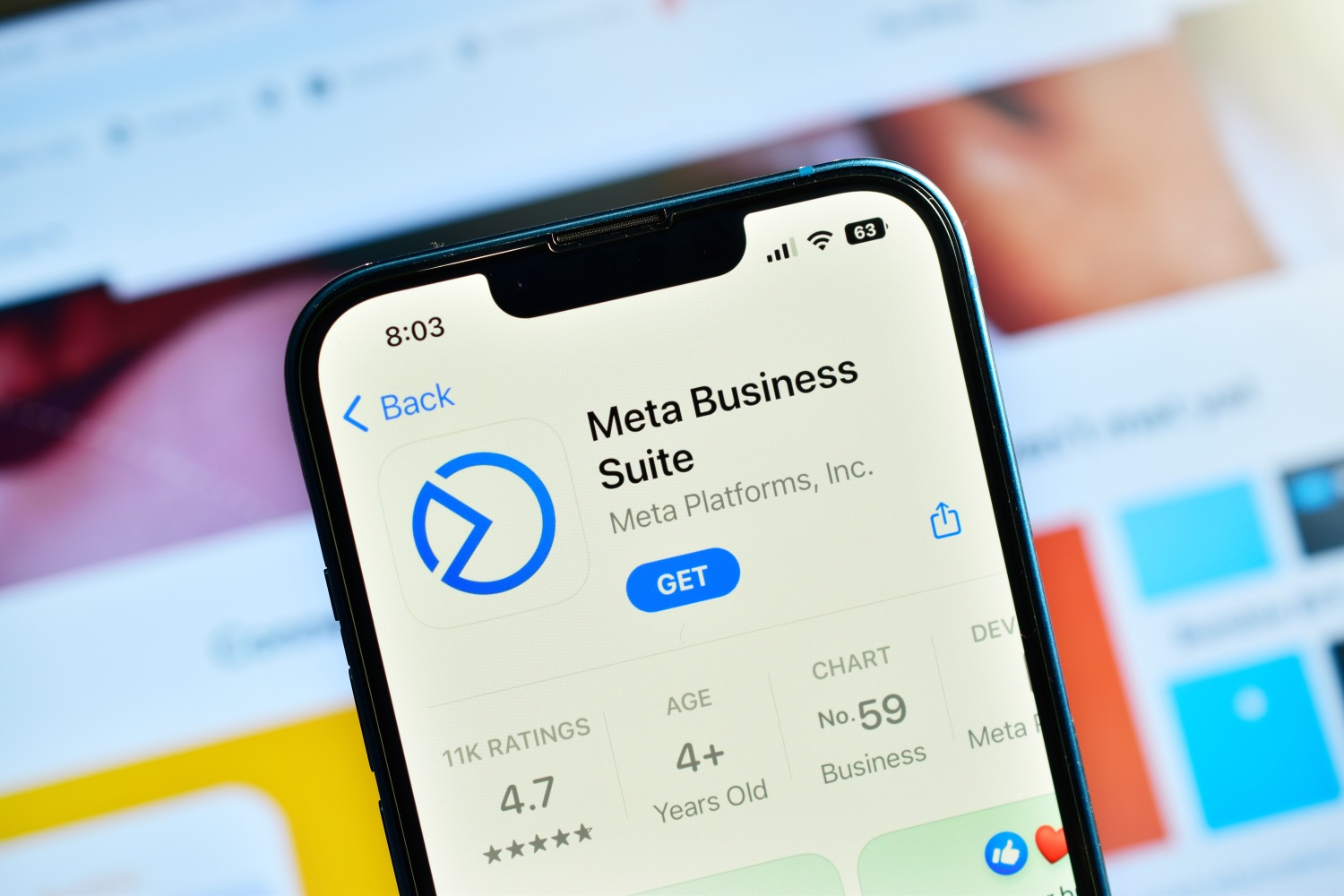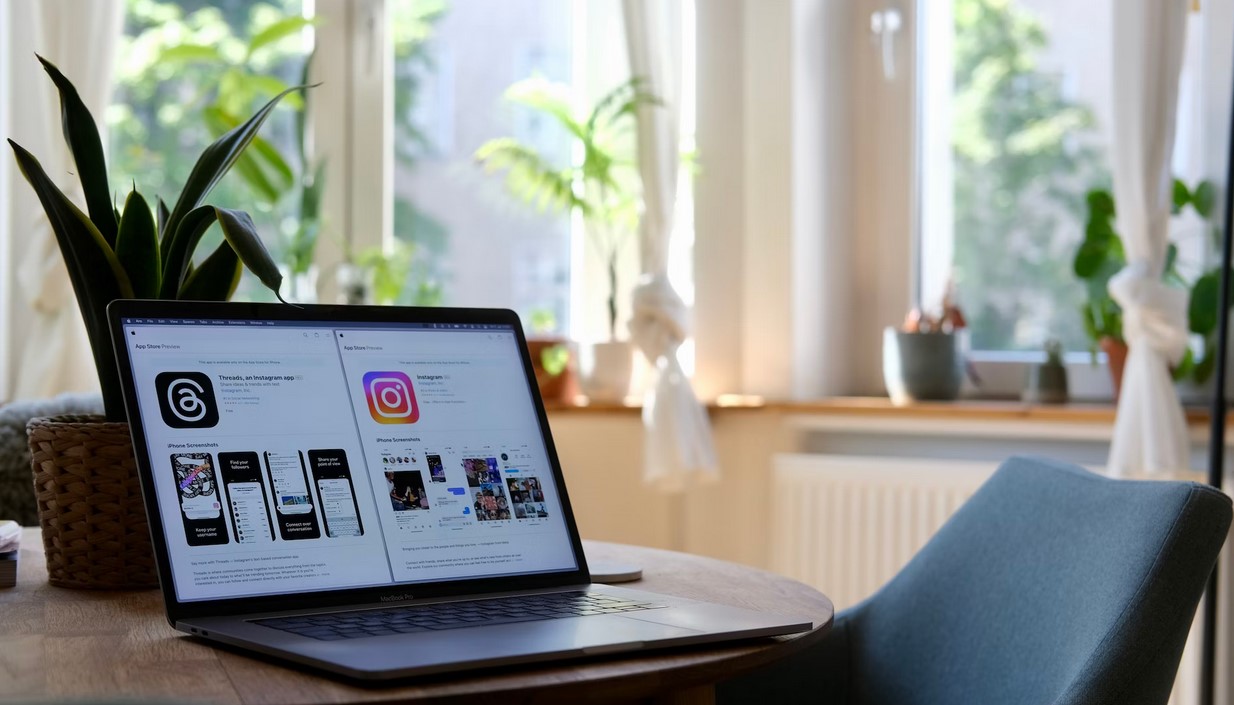At the TheOnlineCo. we spend a lot of time creating graphics with the perfect branding, (logos, colours, and fonts) to ensure that the content we use for our clients is absolutely right. Canva is a really easy way to do it! And here we’re going to show you exactly how.
Canva is a free site you can access easily using your favourite web browser. Canva is FREE forever (or at least that’s the advertising on their site) 😉 . However, you can choose to pay for premium access to extra photos, templates, and design elements. If you’re a business and looking to use this platform on an ongoing basis this could be very beneficial! If, for example, you’re just creating your child’s birthday invitation you could just stick with the free account.
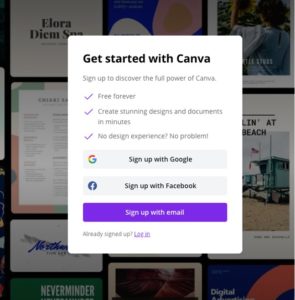
After you finish with the signup it’s time to start creating… One of the best ways to get started is by checking out the Learn tab at the top of your Home page. There are articles and videos available on all sorts of design tips to show you how to get the most out of using the platform.
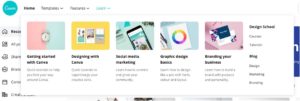
When you spend some time on the Learn tab, you’ll quickly discover just how easy it is! All you need is a good eye and some computer know-how.
Here’s a quick guide on How to Set Canva Up for Your Business:
1. Find Brand Kit on your side menu.
2. Upload your Brand Logo.
If you’ve done any work on your business at all you will already have a logo. If you’re yet to have a logo designed our recommendation will be to find a graphic designer and have them create it for you. This is not the area to have a ‘good enough’ approach – your logo is what sets the tone for your business it needs to be exactly right.
Once your logo is sorted, it’s simply a matter of going to the Brand Logos section within Brand Kit and uploading the image using the box with the plus sign.
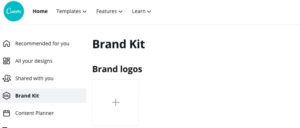
3. Colours and Fonts
Once your logo has been uploaded to the site – now comes the detail. You can set all your business colours and fonts to be automatically used as you create new posts, flyers or even business cards, invoices, and letterheads.
Canva even makes this simple. Just click within your uploaded logo and a box will open with the option ‘Extract Colour Palette’. Choosing this option will create a Brand Colours box below your logo. This means that when you are using Canva to create you can easily choose your brand colours. If the exact colour doesn’t show you also have an option to add colour names or numbers. Your graphic designer will know those.
When it comes to fonts, it may be a little trickier but only in creating reminders for yourself as to which Fonts to use. A good trick here is to create an image with your brand fonts on it and upload that image to a folder you can create on your Canva page. Easy. Don’t forget you can upload new Fonts also if they aren’t offered on Canva. Again, your graphic designer will be able to help with that!
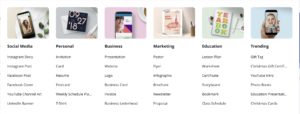
Now you’re all set up and ready to start designing. Be sure to have a look around as you go and develop your ‘eye’. Having an eye for design is not just something you’re born with – it is developed with experience and time. If you find something you think looks amazing – duplicate it – obviously not exactly but find out which design elements they’ve used and make it work for you.
If you still feel like you might need help with social posting and everything that goes with that – why not contact us at TheOnlineCo. We’d love to help!